In today’s era, everybody uses a smartphone with vast range of mobile applications which makes life much easier than ever before. One application called Contact comes with every phone which helps to remember the contact details of anyone with their name, photo, phone number, address, email, digital link and even their birthday as well.
A contact is not just a person, it can be a project, a business opportunity or a problem that requires a solution. Treating these as an entity helps you solidify your relationship with them, which in turn can help you identify the outcome you want. By making appointments or meetings with them, you can devote more or less time and resources as needed to be more efficient and effective
Like the smartphone application, the Microsoft Outlook also gives the same feature for business purposes which helps individual productivity in business. With this feature you can add and save the contact record to manage a relationship with the person. So that when next time you want to email someone, you can easily find the contact for that and email without inserting the details. You can improve your client management with the contact that you save in Outlook.
To create the new Contact in the Outlook:
- In people contact view, click on New Contact
![]()

2. The “Contact” form open with the contact tab preselected
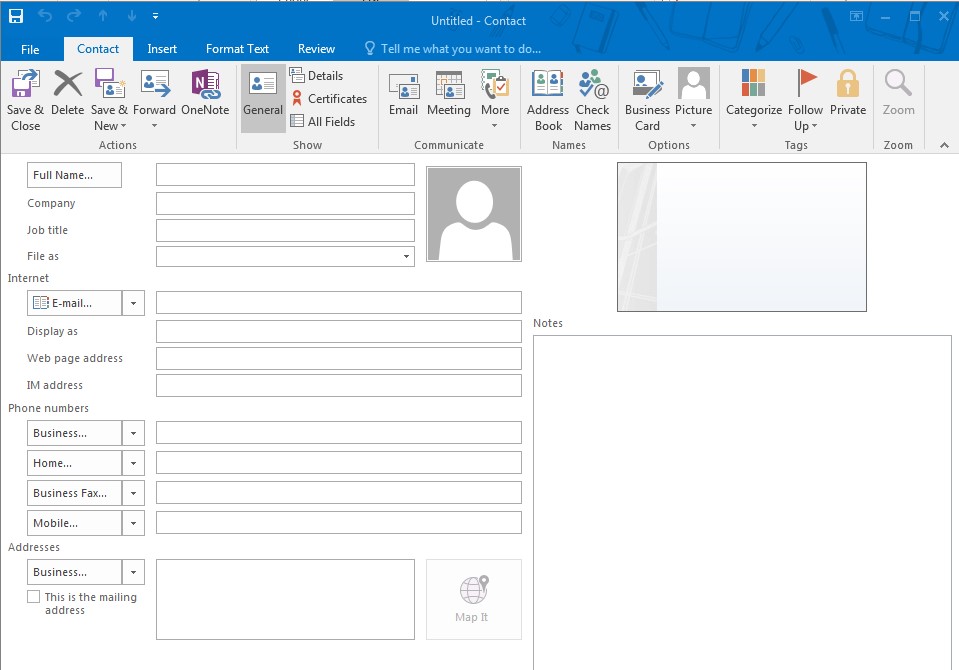
3. Now fill out as many detail as you can, which helps you to deal with them better
4. Click on down arrow for dropdown option

5. Click on the photo box to add photograph
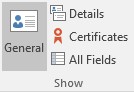
6. If you want to add more personal information, then go to details fields.
7. To keep an automatic record of recent emails and social updates with the Outlook contact, use the people pane button.
8. To refer the digital ID’s and encrypted mail to the contact use the “Certificates” button. You can get a certificate by receiving a digital signed mail from the contact or by importing a certificate file for the contact.
9. To present the information in a variety of ways, use the all field button.
10. Then click Save and Close.
For more tips and ideas on how to increase your productivity and maximise business opportunities, be sure to check out our Bookstore for the latest edition of Revolutionise The Way You Work Using Microsoft Outlook, 2016 version.
