When we are busy or tired our ability to manage our grammar and spelling may be impaired. Outlook 2013 comes to the rescue when the email is read back to you audibly (text to speech) so that your ears may pick up what your eyes do not.
To get this functionality working you need to add a tool to your Quick Access Toolbar.
- Click the down arrow on the Customize Quick Access Toolbar.
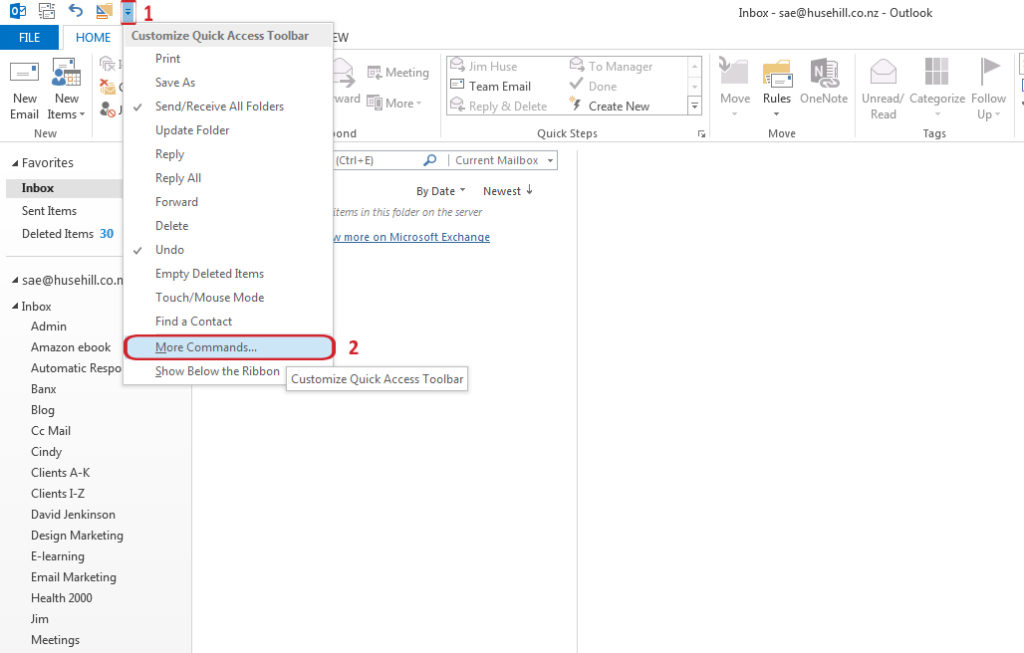
2. More Commands > All Commands.
3. Scroll down to the Speak command. Add. OK
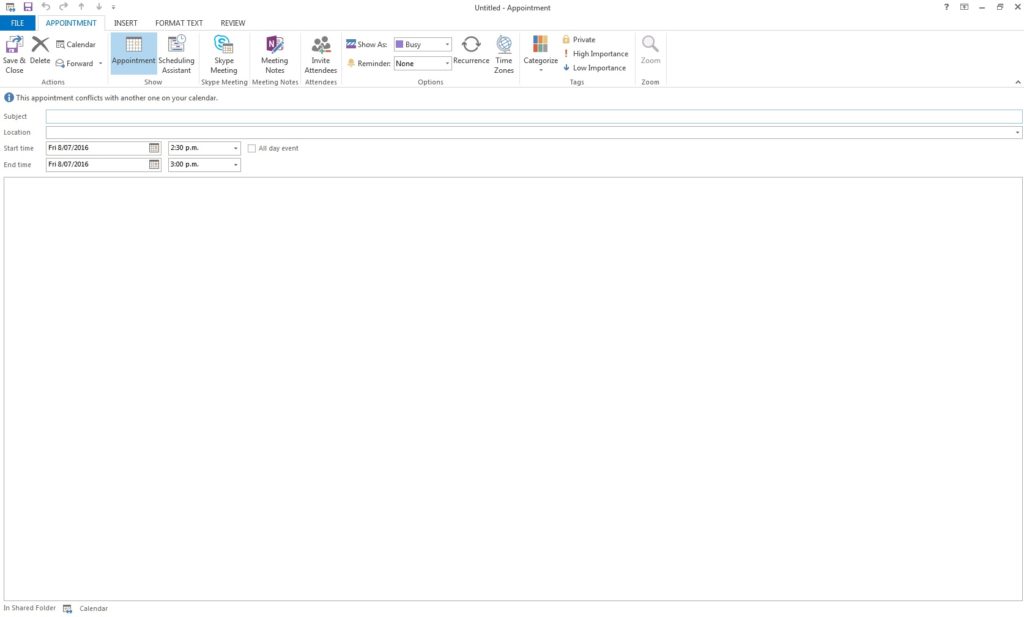
4. Select text to be read.
5. Click the Speak button on the Quick Access Toolbar.
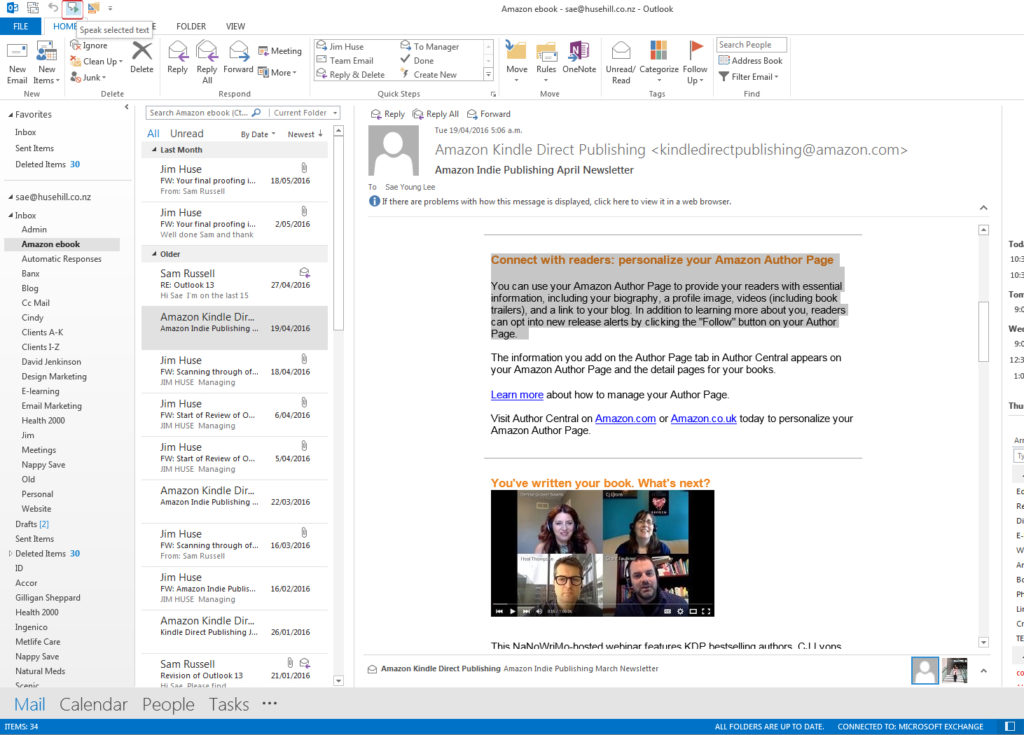
(In Word 2010 and 2013, you can add and use this Speak tool in the same way.)
